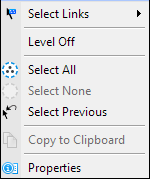Using the Reset Pop-Up Menu
The Reset Pop-up menu provides convenient access to frequently used tools and utilities.
The menu pops up when the Reset button is either clicked or pressed and held as determined by the Reset Pop-up Menu preference in the Input category of the Preferences dialog ( ).
If the Reset Pop-up Menu preference is set to the default, Press and Hold, the time interval during which the Reset button must be pressed and held in order to access the menu is determined by the Hold Delay preference, also in the Input category.
Reset
Enters a Reset.
This menu item appears in the Reset pop-up menu only if the Reset Pop-up Menu preference is set to Click in the Input category of the Preferences dialog ( ).
Pop-up Menu Options
Opens the Preferences dialog to its Input category thereby making accessible the controls used to set the Reset Pop-up Menu and Hold Delay preferences.
This menu item appears in the Reset pop-up menu only if the Reset Pop-up Menu preference is set to Click.
Element Selection
Activates the Element Selection tool, which is used to select and deselect elements for modification or manipulation.
This menu item appears in the Reset pop-up menu only if the Element Selection tool is not selected.
Select All
Selects all elements in the design.
Select All is useful mainly for sketching and for testing tools and should be used with care for a large design because:
- It may take a long time to add many elements to the selection set.
- Elements are selected regardless of whether they are visible.